Intinya seperti ini dengan Keyword tersebut saja jadi ingin membuat tutorialnya karena banyak orang yang belum tau akan cara export file tersebut.
lansung saja pada inti tutorial ini kita akan membuat sebuah desain yang kemudian di Export kedalam jpg/png dengan warna yang sama seperti warna yang kita desain di Corel Draw.
Dalam tutorial kali ini yang perlu kita pahami adalah jenis warna desain yang kita gunakan.
Catatan
RGB : READ - GREEN - BLUE
- Hasil desain jika di Export menjadi JPG dalam bentuk RGB warna akan tetap seperti kondisi awal
- Hasil desain jika di Export menjadi JPG dalam bentuk CMYK warna akan berubah menajdi CMYK cenderung warnanya menjadi pudar
CMYK : Cyan - Magenta - Yellow - Black
- Hasil desain jika di Export menjadi JPG dalam bentuk RGB warna akan tetap seperti kondisi awal
- Hasil desain jika di Export menjadi JPG dalam bentuk CMYK warna akan tetap seperti kondisi awal
Terus bagaiman cara setiing warna agar hasil expor gambar tetap sama jika kita mendesain di Corel dengan dasar warna RGB . Ikuti langkah berikut
Jika desain kamu sudah siap sekarang pilih FILE > Export atau KLIK ICON yang di panah pada gambar diatas
Selanjutnya pada Colom Save as Type pilih format JPG/JPEG dan klik Export
selanjutnya akan muncul tampilan windows baru seperti berikut
pada gambar dia pada kolom COLOR MODE saya memilih RGB sehingga hasil desain saya akan tetap serupa seperti waktu saya desain. dan hasilnya adalah sebai berikut
Warna dengan RGB tetap terlihat terang dan cerah, namun desain dengan warna CMYK kondisinya tetap kusam dan buram.
Terima kasih sudah mampir pada tutorial yang sederhana ini, semoga bermanfaat.
========================
Translate
Getting A title that I found in one of the previous tutorial that the 'Basic Corel Draw' How to change the CDR into a JPEG / JPG you confuse what I mean? .. Lol. So long story short there are people who find my articles with keyword cdr file export to jpg: for the color remains the same. Anyway like that you are confused? thanks.
Bottom line like this with the Keyword just so wanted to make the tutorial because many people will not know how to export the file.
Any direct at the core of this tutorial we will create a design that later in Export into jpg / png the same color as the color that we design in Corel Draw.
In this tutorial, we need to understand is the kind of color designs that we use.
record
RGB: READ - GREEN - BLUE
If the design results in Export into JPG in the form of RGB colors will remain as an initial condition
If the design results in Export into JPG in the form of CMYK colors will change menajdi CMYK color tends to fade
CMYK: Cyan - Magenta - Yellow - Black
If the design results in Export into JPG in the form of RGB colors will remain as an initial condition
If the design results in Export into JPG in the form of CMYK colors will remain as an initial condition
Keep on how you can export the results setiing colors to the picture remains the same if we are designing in Corel with RGB color base. Follow these steps
If your design is ready now select FILE> Export or CLICK ICON is on the arrow in the image above
Next on Colom Save as Type select JPG / JPEG and click Export
The next new windows will appear as follows
the picture she in the column I chose RGB COLOR MODE so that the results of my design will remain the same as when I design. and the result is the following Sebai
With RGB color still looks bright and sunny, but the design with CMYK color conditions remain dull and opaque.
Thanks mempir on this simple tutorial, may be useful.

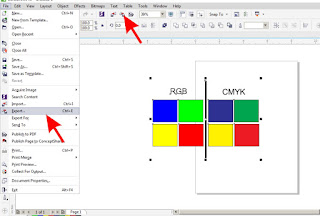



TERIMA KASIH ILMUNYA GAN
ReplyDelete"Red" gan. bukan "Read"
ReplyDelete